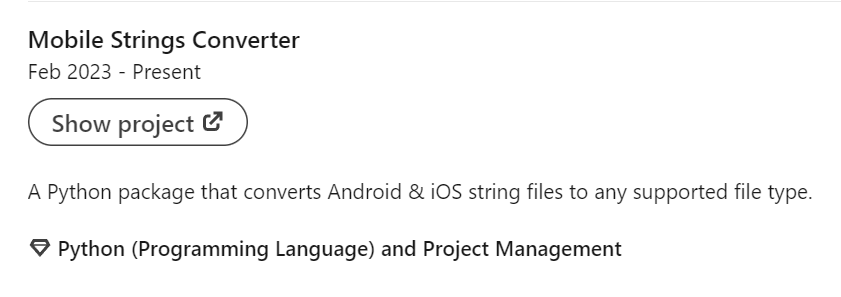How to add the "Show project" button to a LinkedIn project
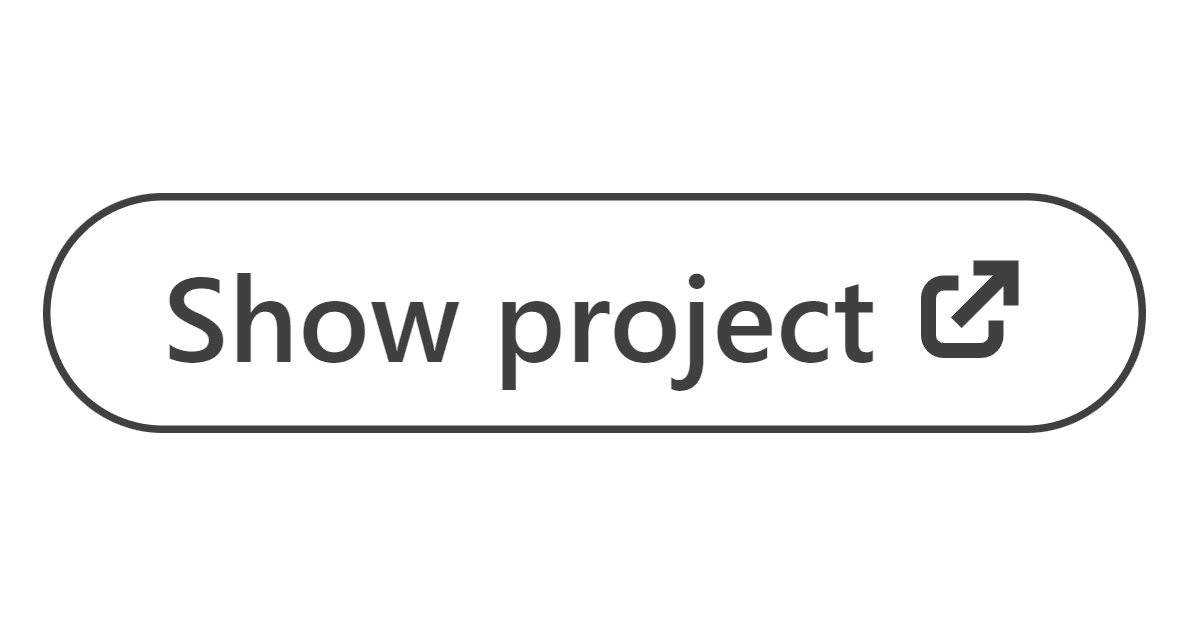
I was updating my LinkedIn profile to add my projects Audiotext and Mobile Strings Converter and noticed that the "Project URL" field is gone from the project form. As a result, there is currently no way to add it directly from the frontend. However, there is a workaround to add it with a fetch request, which I'll show you in this tutorial.
Add URL to a new project
-
Go to your LinkedIn profile and select Add section > Recommended > Add courses.
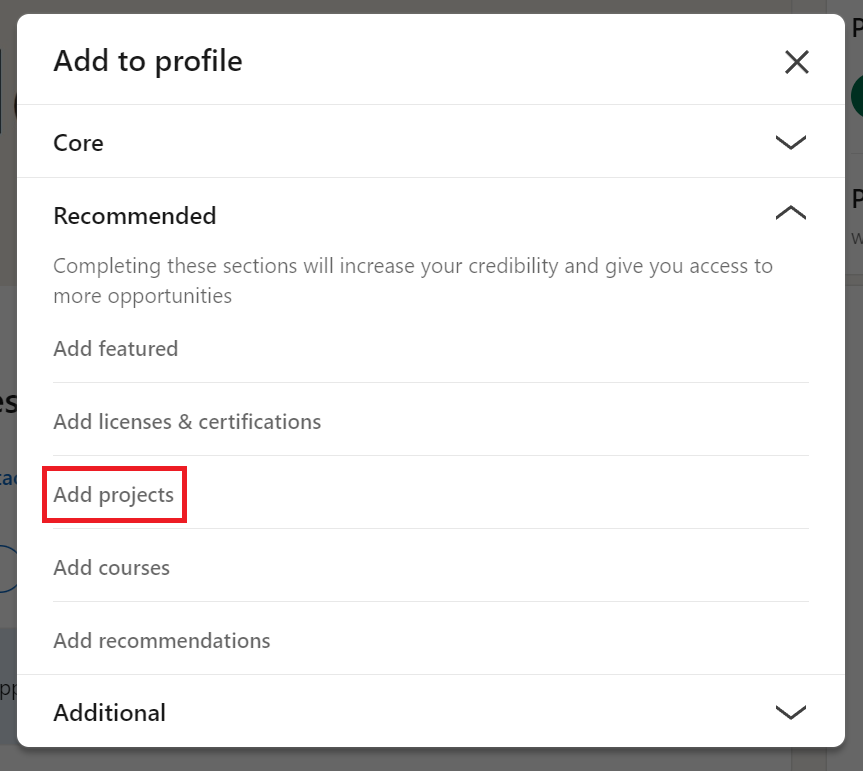
Add URL to an existing project
-
Go to the Projects section of your profile and click the pencil to edit them.
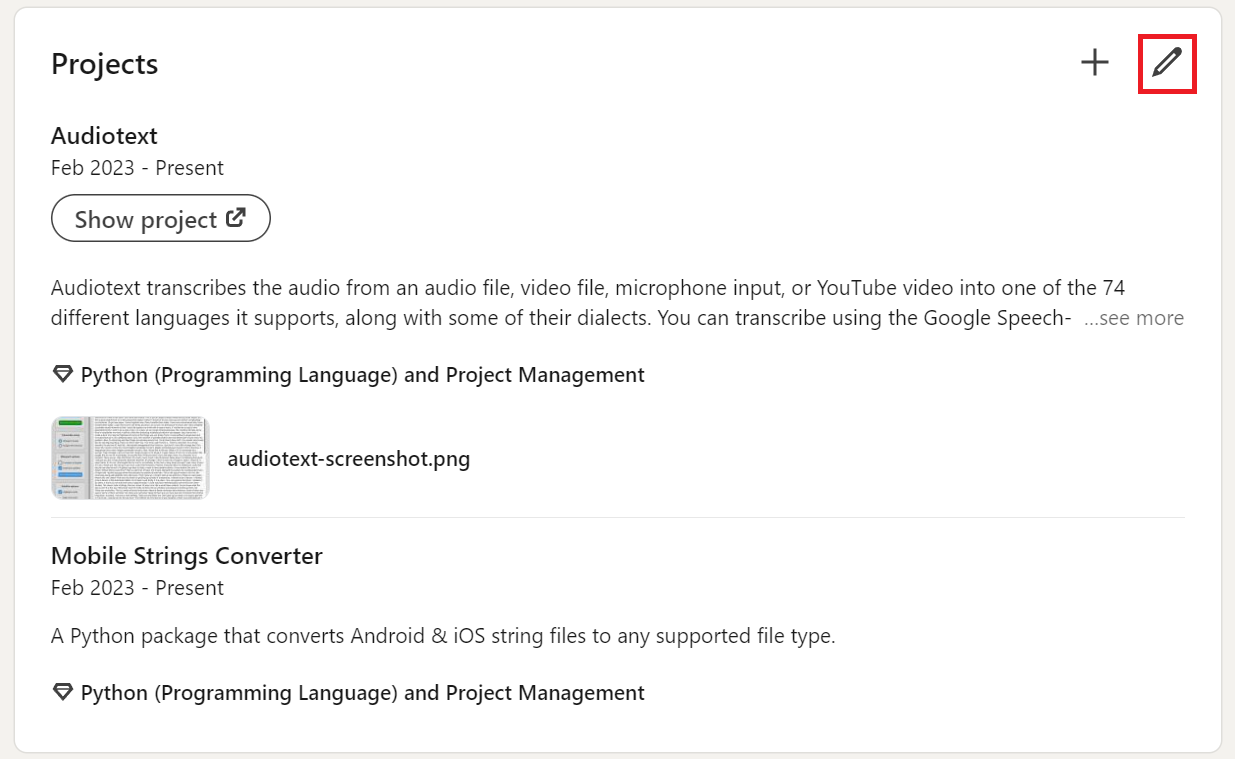
-
Edit the one you want to add the URL to.
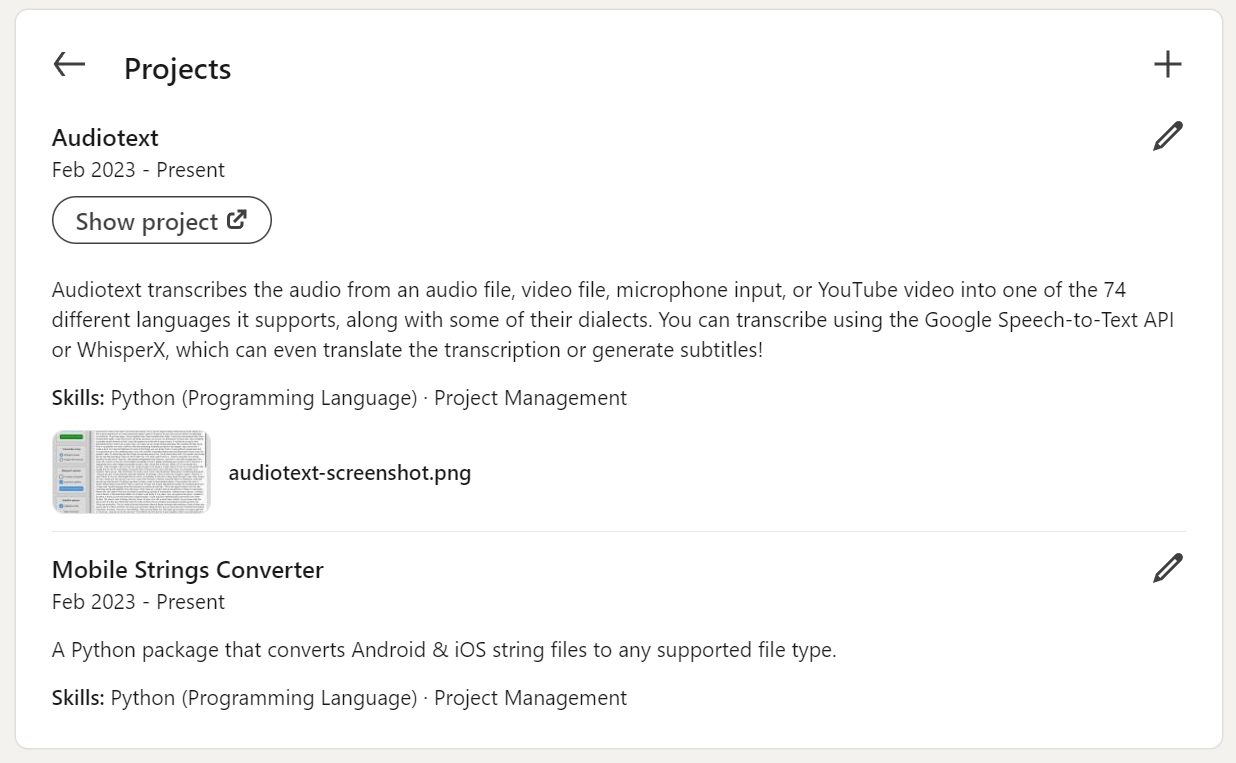
Common steps
-
Fill out the project form and DON'T submit it.
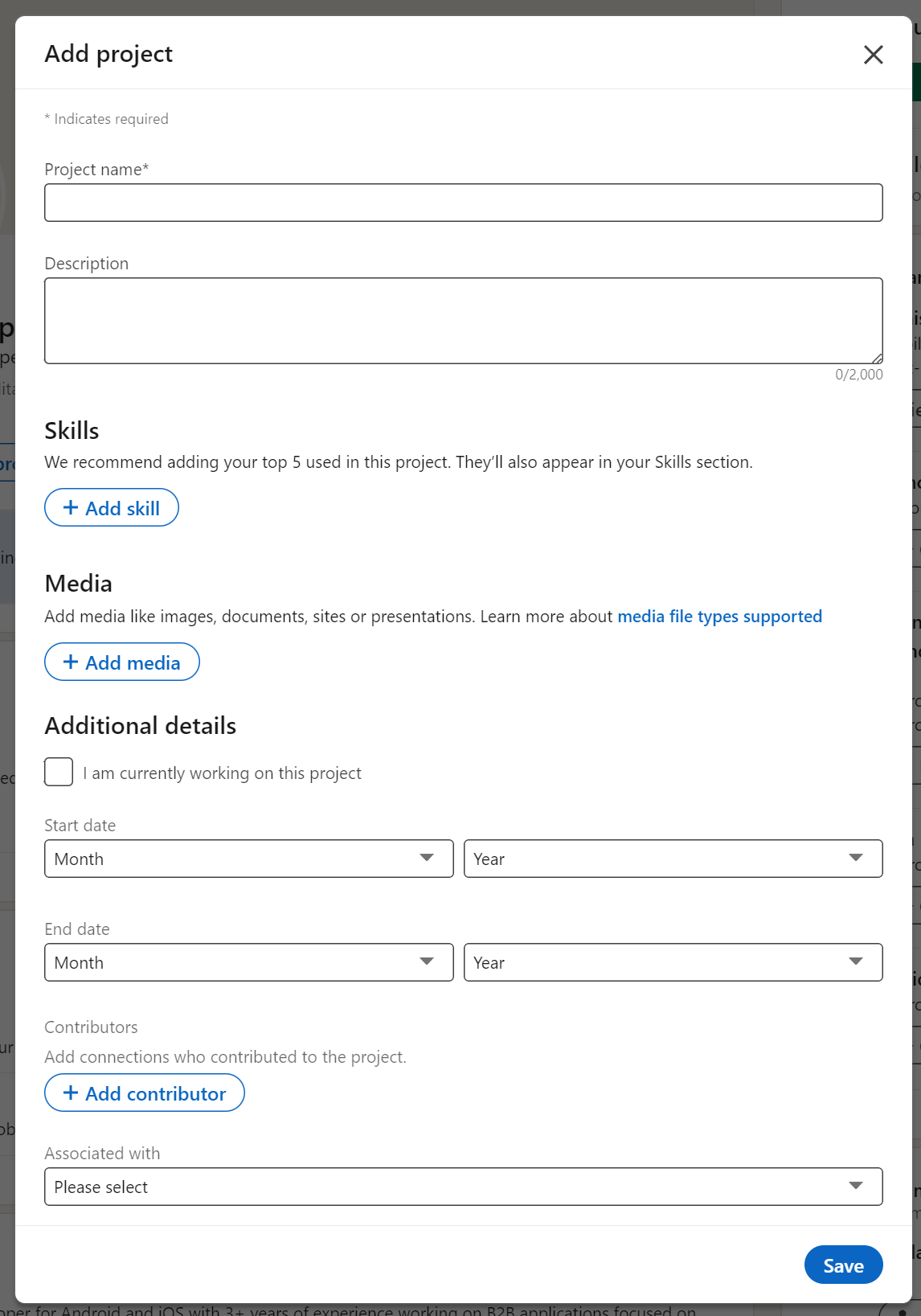
- Open your browser's Developer Tools. In Chrome, you can right-click and select Inspect or enter the Ctrl + Shift + I shortcut (⌘ Command + ⌥ Option + I if you're on a Mac).
- In Developer Tools, select the Network tab.
- On the LinkedIn project form, click Save to submit the form.
-
Go to the Developer Tools and look for a POST request whose name starts with
graphql?action=execute&queryIdVoyagerIdentityDash: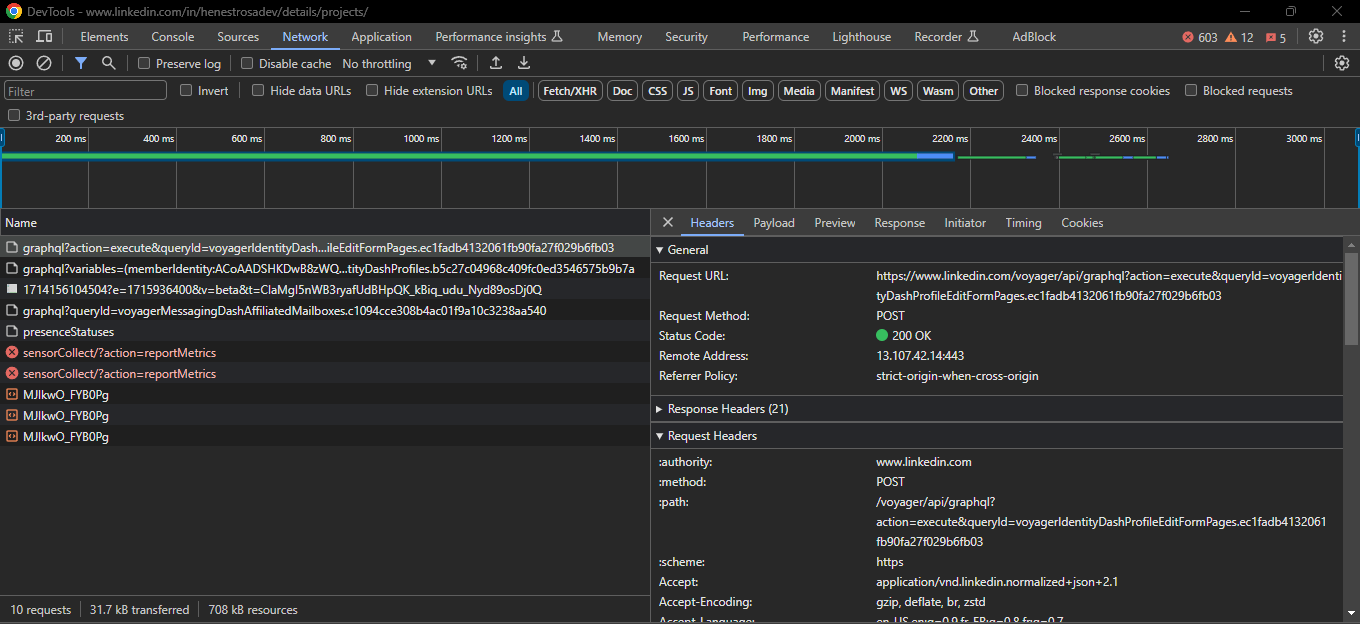
- Right click on it and choose Copy > Copy as fetch. The copied content should be similar to this (note that I've replaced sensible data with
...):fetch("https://www.linkedin.com/voyager/api/graphql?action=execute&queryId=voyagerIdentityDashProfileEditFormPages....", { "headers": { ... }, "referrer": "...", "referrerPolicy": "strict-origin-when-cross-origin", "body": "{\"variables\":{\"formElementInputs\":[{\"formElementUrn\":\"urn:li:fsd_profileEditFormElement:(PROJECT,urn:li:fsd_profileProject:(...),/description)\",\"formElementInputValues\":[{\"textInputValue\":\"A Python package that converts Android & iOS string files to any supported file type. Link: https://github.com/HenestrosaDev/mobile-strings-converter\"}]}],\"trackingId\":\"...\"},\"queryId\":\"voyagerIdentityDashProfileEditFormPages...\"}", "method": "POST", "mode": "cors", "credentials": "include" }); - Change the "/description" part of the
formElementUrnvalue to "/url" and thetextInputValuevalue to the your project's URL. Here is an example based on the above request:formElementUrn: "urn:li:fsd_profileEditFormElement:(PROJECT,urn:li:fsd_profileProject:(...),/url)" textInputValue: "https://github.com/HenestrosaDev/mobile-strings-converter" - Copy the
fetchrequest with your changes and paste it into the Developer Tools console. -
Press Enter and refresh the LinkedIn page. You should now see the Show project button!